
Opportunity for Omagh Craft Makers: Apply Now for the 2025 Rosy James Memorial Trust Award
Are you a craft maker in Omagh working with materials like clay, glass, textiles, metal, wood or paper? The Arts Council of Northern Ireland is
Call us on: +44 (0) 28 8224 9494

Are you a craft maker in Omagh working with materials like clay, glass, textiles, metal, wood or paper? The Arts Council of Northern Ireland is

Are you confident your business is meeting its legal obligations when it comes to supporting disabled employees and customers? A free online course is now

Upcoming webinars from HM Revenue & Customs (HMRC) to help employers, businesses and the self-employed understand tax issues that affect them. Listed below are a

Growing a business isn’t just about working harder – it’s about having the right business mentoring support to work smarter. The right guidance at the

Are you a woman in business with an innovative idea that’s making a difference? Based in the Omagh area and driving change through your enterprise?

Tourism and hospitality businesses across Northern Ireland are being invited to take part in an important research project exploring how the sector can improve inclusive
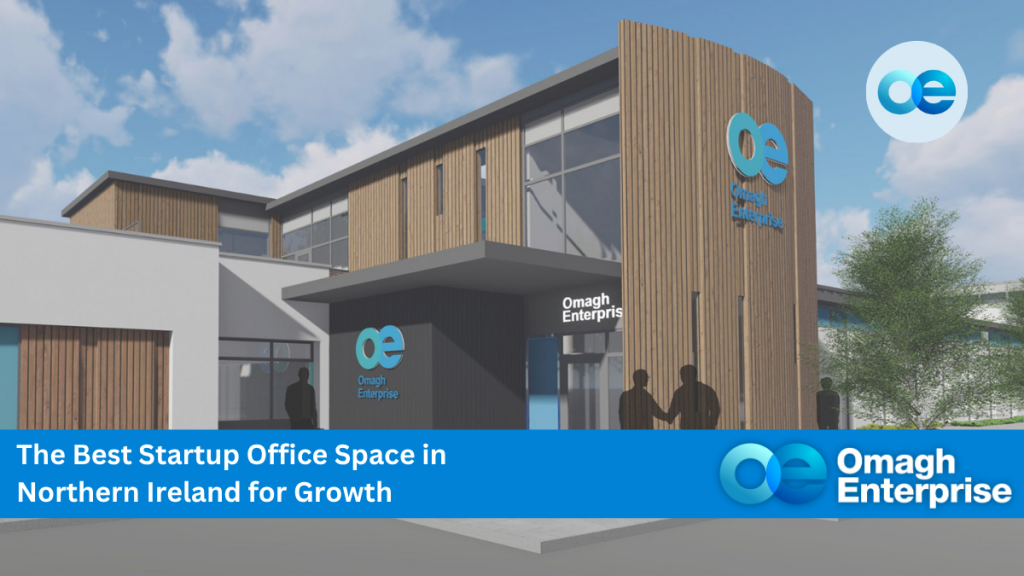
Northern Ireland is fast becoming a launchpad for ambitious entrepreneurs. With strong support networks and growing access to infrastructure, the region offers excellent opportunities for

Businesses in the agri-food sector across Northern Ireland – including here in Omagh – now have an exciting opportunity to harness the power of artificial

In today’s ever-changing business environment, startups and SMEs benefit hugely from flexible office space – it’s more than a convenience; it’s a strategic advantage. Whether
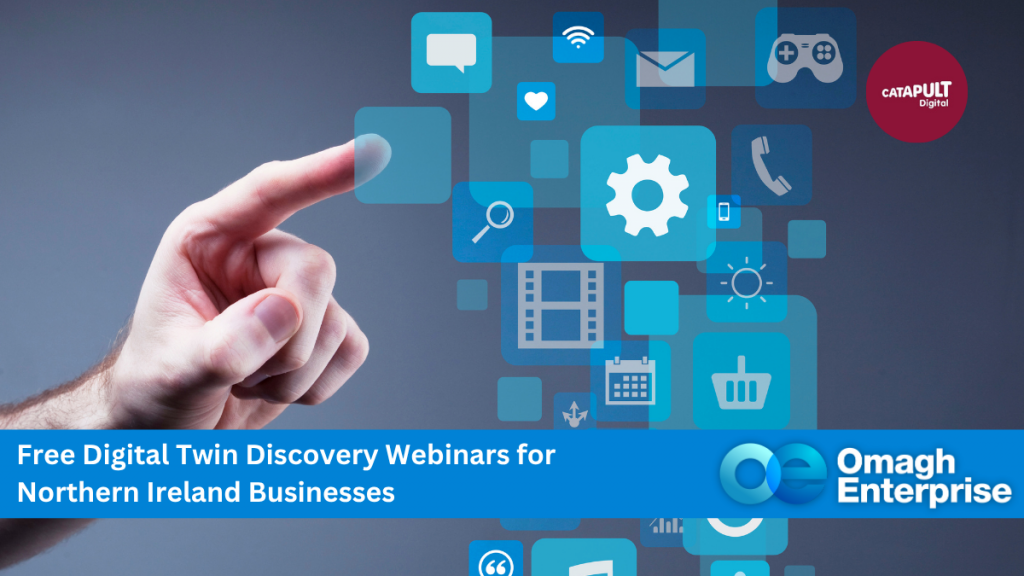
Businesses in Omagh and across Northern Ireland are invited to join a new Digital Twin Discovery Webinar, designed to help organisations understand how this cutting-edge

Northern Ireland Screen has officially launched its Short Film Call 2025, offering a valuable opportunity for filmmakers, creatives, and production companies in the Omagh area

Upcoming webinars from HM Revenue & Customs (HMRC) to help employers, businesses and the self-employed understand tax issues that affect them. Listed below are a
Let’s connect! Whether you’re looking for an office space or business support, we’d love to chat. Book a tour or contact us today—no obligation, just expert advice.
Monday-Friday, 09:00-17:00
Charity No: 101885. Company Registration No: N. Ireland 17785