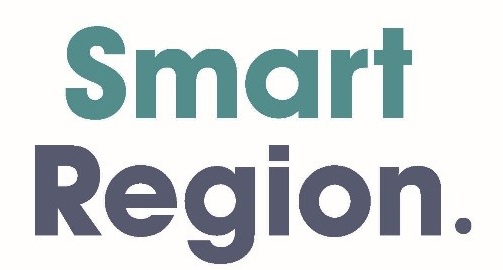Ensure Your Employees Are Operating Computers
Introduction
Employees who regularly work with display screen equipment (DSE) – also known as visual display units (VDUs) – may be at risk of getting aches and pains in their hands, arms, neck or back, especially if they work for long uninterrupted periods. These upper limb disorders may become persistent or even disabling if they are not reported and treated early.
Workers using DSE for long periods are also at risk of temporary eyestrain and related problems such as headaches, stress and back pain, which might lead to time off work and lost productivity.
Under health and safety law, employers have a duty to minimise risks to staff using DSE.
This guide outlines how to create comfortable working conditions for users through good workplace design and how to set up good working practices for DSE work. It also covers how to train employees to use DSE safely.
Display screen equipment
Under health and safety law, you must ensure that computer screens or monitors, keyboards, non-keyboard input devices, furniture and the working environment meet certain minimum requirements and are easy to adjust to the individual’s needs.
Computer screens
In most cases computer screens should:
- tilt and swivel to suit the needs of the user
- be adjusted to the correct height for the user – either using a separate base or an adjustable table
- show clear characters with adequate spacing
- show a stable image with no flickering
- have easily adjustable brightness and contrast controls
- be free of reflected glare
- have a screen size suitable for its intended use
You should also ensure that users:
- know how to adjust brightness and contrast controls to suit lighting condition
- keep the screen surface clean
- know how to adjust software settings to make text large enough to read easily
- take frequent breaks
Keyboards
Keyboards should:
- be tilt-adjustable and separate from the screen to allow the user to work comfortably
- have enough space in front of them to allow the user to rest their hands and arms when not keying
- be legible and have a matt surface to minimise glare
You should also ensure that users:
- adjust the keyboard to a comfortable position
- keep their wrists straight when keying
- use the keys lightly and don’t overstretch their fingers
- take frequent breaks
Pointing devices
If an employee uses a mouse, trackball or other pointing device for long periods, they may develop problems in their hands, wrists or upper body.
You can minimise risk by:
- training the user to use the mouse with a relaxed arm and a straight wrist
- informing the user that their fingers should rest lightly on the buttons and not press too hard
- limiting the length of intensive sessions using pointing devices
- ensuring users take frequent short breaks
- ensuring the device is suitable for the task
- training the user in keyboard shortcuts
- training the user to adjust the software settings – these control the reaction time between the mouse and the cursor on the screen
Read more: nibusinessinfo.co.uk